Before you start buying and selling cryptocurrencies on our platform, you need to register by following these steps:
- Access Bit2Me through the mobile APP or via the Website. If accessing from the web, click on the Sign Up button found in the page header.

- You can register by automatically linking your email by clicking on the option to sign up with Google or Apple, or manually enter the email you want to register with and a personal, secure password by clicking the Continue with email button. Select if the account you are registering is for an Individual or a Business and confirm by clicking on Sign Up .

- Read the terms and conditions carefully and click the I accept the terms and conditions button to continue with the registration process.
- By accepting the terms and conditions, an email will be automatically sent to the email address you registered with to verify and confirm it. Access the inbox of the registered email and confirm the registration by clicking the Confirm email button. If you do not receive the email after several minutes, check your email's Spam or Promotions folders.
- Once the email is verified, you need to link your mobile phone. Click on the dropdown to select the country code and then enter your phone number. Press the Receive SMS button to receive the four-digit verification code on your mobile and enter it in the corresponding space. Once recognized by the system, your phone will be verified.
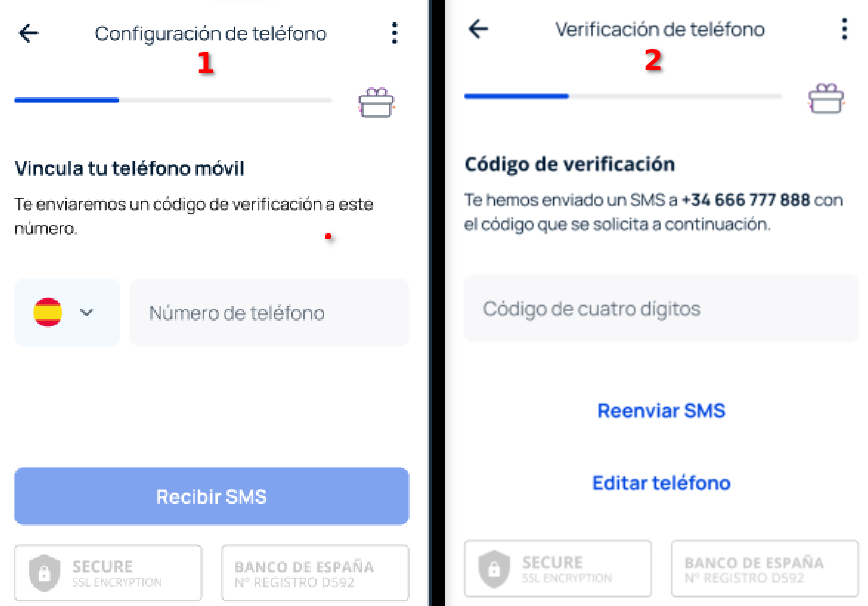
- The next screen asks for your residence details. You need to indicate: Nationality, country of usual residence, and residential address. Once the data is entered, click on Continue .
- Next, you are asked for your personal details, which you need to enter in each section: First name, Last name, Second last name, and date of birth. Click on Continue .
- On the next screen, you need to provide the details of the identity document you will register with: Issuing country of the document, document type, document number, and expiration date. Click on Continue .
- In the last part of the questionnaire, you will need to provide information about your account that is requested to enhance your account's security. Complete the questionnaire and click on Continue .
- The final step is identity verification. Read the instructions on the first screen carefully and click on Verify my identity:
- If you are performing the verification from a computer, you must continue the process from a mobile device by scanning the QR code that will appear on the screen.
- If you are doing it from a mobile device, you can continue. Do not forget to grant access to your device's camera and follow the steps indicated to complete the verification. We explain step-by-step how to take the photos for registration by clicking here.
- If you are performing the verification from a computer, you must continue the process from a mobile device by scanning the QR code that will appear on the screen.
Congratulations! You are now a Bit2Me user! After registering, you are one step closer to cryptocurrencies.
TIPS : Create a strong and secure passwordBit2Me Wallet is a very secure wallet to store your cryptocurrencies and manage them as you wish. But this security also depends on you using a strong and secure password for your account. Therefore, we recommend that you consider the following criteria for your password:
|
Why verify your Bit2Me account?
At Bit2Me, we comply with all legal requirements of the European Union for our operation, which includes a comprehensive KYC (Know Your Customer) service and a strong strategy to prevent money laundering (AML). That is why we have a personal data verification service that you can complete in three simple steps.
Was this article helpful?
That’s Great!
Thank you for your feedback
Sorry! We couldn't be helpful
Thank you for your feedback
Feedback sent
We appreciate your effort and will try to fix the article