Recover 2fa from an old device
Updated on Fri, 30 Jul, 2021 at 10:08 AM
Google has included a way to export and import accounts from the application, making the process take just a few minutes.
EXPORTING ACCOUNTS from your old mobile phone requires the following steps:
- On the old mobile (the one with all the accounts configured in Google Authenticator), open Google Authenticator
- Click on the options button and choose Transfer accounts

- Choose the option: export accounts.

- Google Authenticator will ask you to verify your identity (for example, with the mobile fingerprint reader),
- Choose the accounts you wish to export, by checking the box next to the name
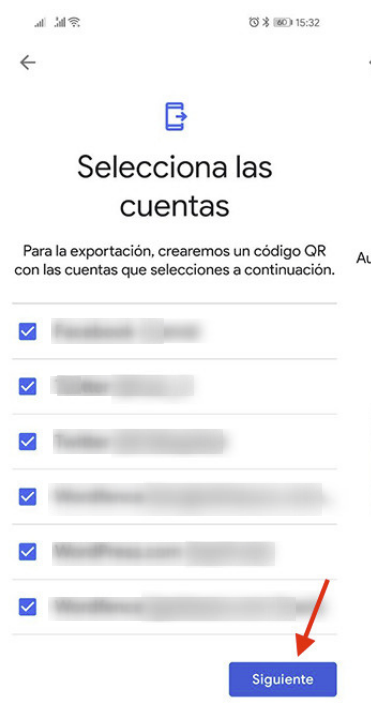
- After clicking Next button, a QR code will be displayed on the screen.

- You have to continue the process on your new mobile phone, where you have to install Google Authenticator and import the accounts.
In order to IMPORT ACCOUNTS into your new mobile phone requires the following steps:
- On the new mobile phone (where you want to transfer your accounts), you have to install Google Authenticator
- Press the same options menu and choose Transfer accounts

- Press on Import accounts

- A window will pop up with information about the whole process.

- Press Scan QR code. Your camera will be activated and you have to scan the QR code shown on the old mobile phone.
- As soon as you point the fingerprint reader at the QR code, the accounts will be added to the new mobile phone.
Did you find it helpful? Yes No
Send feedbackSorry we couldn't be helpful. Help us improve this article with your feedback.